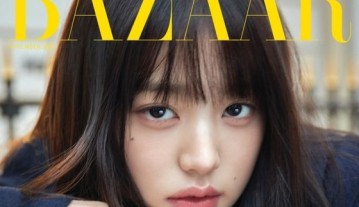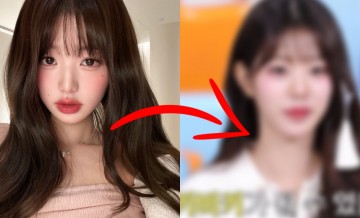How to Convert DVD to MP4 -- VideoByte BD-DVD Ripper
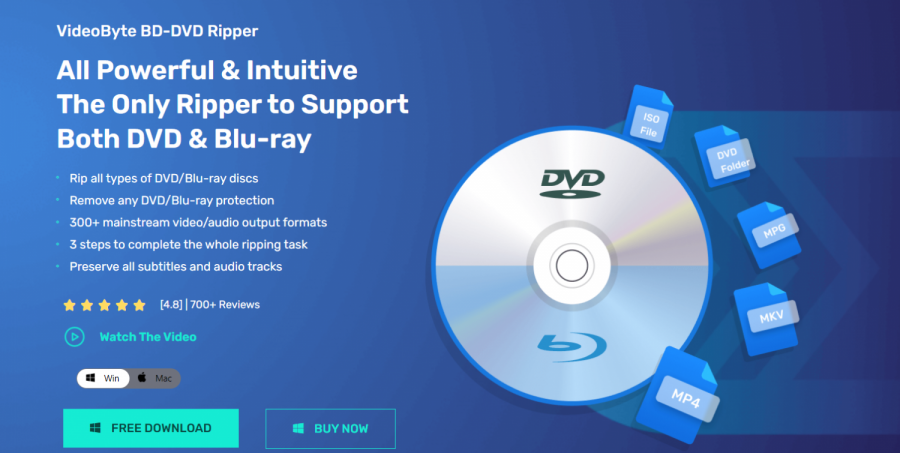
Remember those old DVD movies you loved? Well, they're kind of like your favorite toys from childhood - a bit outdated and tricky to use nowadays. You might have encountered the hassle of finding a DVD player or dealing with those "Sorry, this disc is not playable in your region" messages. But fret not, we've got a cool trick up our sleeve!
Have you ever wished you could turn your DVDs into digital copies that can be played on any device? Imagine having your favorite movies readily available on your phone, tablet, or computer, no matter where you go. That's where we come in!
This guide will reveal how to use the VideoByte BD-DVD Ripper to perform digital conversions. Let's get started to experience the convenience of having your favorite movies at your fingertips!
Why Can't Blu-ray and DVD Discs Be Directly Converted?
Converting Blu-ray and DVD discs directly comes with several hurdles. Here are some of them:
First, copyright protection mechanisms are embedded in these discs to prevent unauthorized duplication and distribution of the content. Attempting to convert them without proper authorization could raise legal concerns.
Second, many DVDs and Blu-rays are region-coded, which means they are designed to play only in specific geographical regions. Direct conversion might not address this issue, resulting in content that's incompatible with devices outside the intended region.
Lastly, DVDs and Blu-rays use specialized formats that might not be readily compatible with common video players or devices. Directly converting them could result in files that are difficult to play or edit.
Given all these challenges above, professional DVD & Blu-ray rippers are the best choices for converting Blu-ray and DVD discs to digital format, helping you solve these obstacles easily. Keep reading and we will recommend one of the best free DVD & Blu-ray rippers for you.
Why Choose VideoByte BD-DVD Ripper?
Among so many DVD ripping software on the market, VideoByte BD-DVD Ripper stands as the optimal choice with a host of advantages that make it the ideal choice for converting DVDs.
VideoByte BD-DVD Ripper offers you an all-in-one solution to bypass copyright protection, deal with regional coding, and convert content into a suitable format for your needs. With its extensive features and user-friendly interface, it unlocks a world of possibilities, making your DVD content compatible, customized, and captivating.
Key Features of VideoByte BD-DVD Ripper:
-
Comprehensive Compatibility - It supports a diverse range of DVD sources, including discs, folders, and ISO files. Your entire DVD collection becomes effortlessly convertible.
-
Extensive Format Options - With over 300 supported output formats including MP4, it ensures compatibility with a wide range of devices, expanding your viewing possibilities.
-
High-quality Output - This ripper takes care to maintain the original quality of your content during the conversion process. You can expect clear visuals and crisp audio in your converted files.
-
User-Friendly Interface - It boasts an intuitive and user-friendly interface, simplifying the conversion process into just three simple steps.
-
CopyGuard Unlocking - With the ability to unlock CopyGuard protection, it allows you to seamlessly bypass DRM and region codes, ensuring a seamless conversion process.
-
Subtitles and Audio Tracks Kept - VideoByte ensures all subtitles and audio tracks are retained, and you can even add external ones if needed.
With all the excellent features above, VideoByte BD-DVD Ripper makes it easy to overcome the copy protection of DVD conversion, ensuring your favorite movies are easily accessible in the format of your choice.
How to Convert DVD to MP4 with VideoByte BD-DVD Ripper
Let's take a closer look at how VideoByte BD-DVD Ripper effortlessly turns your old DVD into a flexible MP4 format. Don't worry, it's as easy as following three simple steps.
Step 1. Launch VideoByte BD-DVD Ripper
Download and install VideoByte BD-DVD Ripper on your computer, and then launch the program. It operates seamlessly on Windows 10/8/7/Vista/XP (SP2 or later) and Mac OS X 10.7 or higher.
Step 2. Insert and Load the DVD
Now, insert the DVD into your computer. Click "Load DVD" on the left side and all the videos and movies on the DVD will appear on the screen. Simply select what you want to convert to MP4.
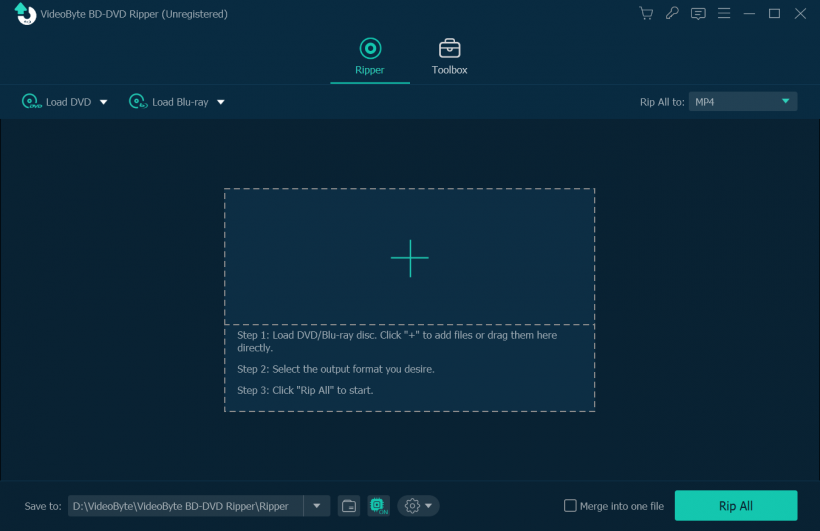
Step 3. Start Converting DVD to MP4
Now, turn your attention to the right side - find "Rip all to" and select MP4. Multiple resolution options are provided here for you to choose from. After making your choice, click "Rip all to" to start the conversion.
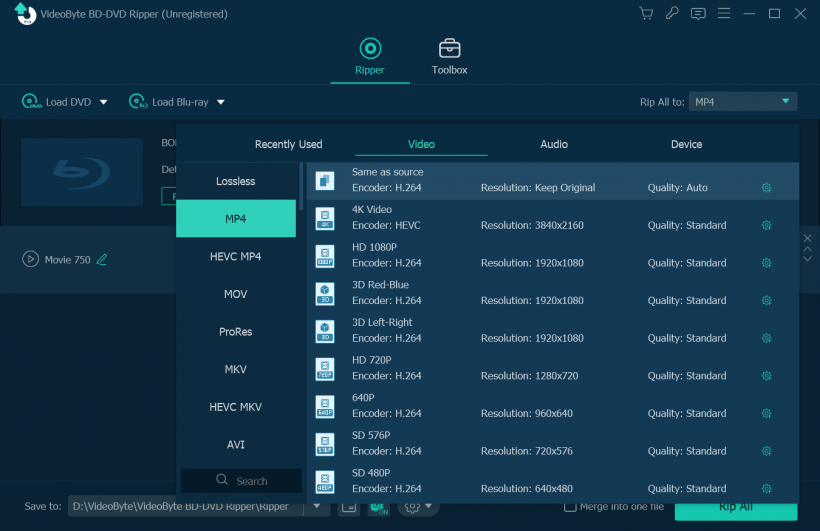
The conversion process will be completed quickly within moments. Now you can watch them on all your gadgets, anytime you want. Easy-peasy!
Note: Please be aware that while VideoByte BD-DVD Ripper enables the conversion of copyright-protected DVDs into digital formats for personal use, the resulting content should not be utilized for commercial purposes.
Conclusion
In short, Blu-ray and DVD cannot be directly converted to mp4 due to copyright, region restrictions, etc. There has to be a solution that goes beyond the challenges posed by copyright restrictions, region limitations, and quality assurance, and that's where VideoByte BD-DVD Ripper comes into play.
By seamlessly bypassing encryption barriers, it enables users to effortlessly convert their cherished DVD content to the universal MP4 format. With VideoByte BD-DVD Ripper, transforming your entertainment is easy, efficient and opens up a whole new perspective on viewing. Let's dive in!