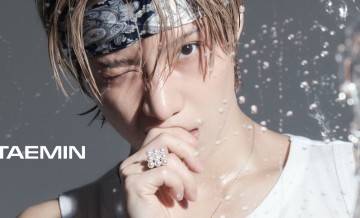Android Tips And Tricks: 5 Things You Never Thought You Can Do With Your Smartphone (Part 2)
In the last article you learned that you can do a lot of things which you thought you cannot do using your Android smartphone. If you haven't read it, you can check it out here Let us add up five more to that list with these interesting finds.
6. Connect to a USB flash drive
Admit it. You didn't think about this earlier, did you? Well, if you did congratulations. But if you did not, then we're happy to inform you that your smartphone can directly connect to a USB flash drive. You just need a simple connector and you're good to go. With this, you do not even need a laptop or computer just to be the 'mediator' between the flash drive and your phone.
7. Use a mouse or keyboard as source of input
Did you know that your smartphone can support a USB or Bluetooth mouse? In the same way, it can also allow a keyboard for input in case you do not want to touch type. However, for the latter you may need a powered USB hub to handle th data. In terms of mouse usage, you can easily browse and navigate through websites. While left-clicking may be done, right-clicking may become a problem.
8. Extend your battery's life
You may say that the easiest way to extend the battery's life is to buy a spare one. Wrong. With Android, you can tweak your settings and do what developers and advanced users refer to as 'undervolting'. Yes, because that's exactly what it does. You undervolt so your device uses less power from the battery. There are available apps on the Play Store that enable you to do this. However, you will need to gain root access first.
9. Be a wireless mouse
Previously, you discovered you can connect a mouse and use it with your Android phone. Now, you'll discover that you can turn your phone into a wireless mouse. It's pretty easy. Just download a special kind of application from the Play Store such as RemoteMouse (great naming, I know) and in just seconds you can control everything that is happening on your laptop a few meters away. You may even turn your phone into a remote touchpad using similar supported apps.
10. Place a start button and enjoy the vintage Windows desktop
Believe it or not, your Android smartphone or tablet can have a start button. You just need to get any of the apps which provide such feature. But if you're too lazy to look for them yourself, a good option is Taskbar - Windows 8 Style. It comes not just with a start button but also buttons for each open task. Conveniently, you can activate and deactivate it easily.